Lecture #10
Book chapter 9 + 20 (Introduction to Preprocessors)
Web and user interface design
Forms
-
Forms usually send information to a function on a server
- check if username and password match the database
- Send an email to the web site owner
- In this course, they will only be for prototype purposes
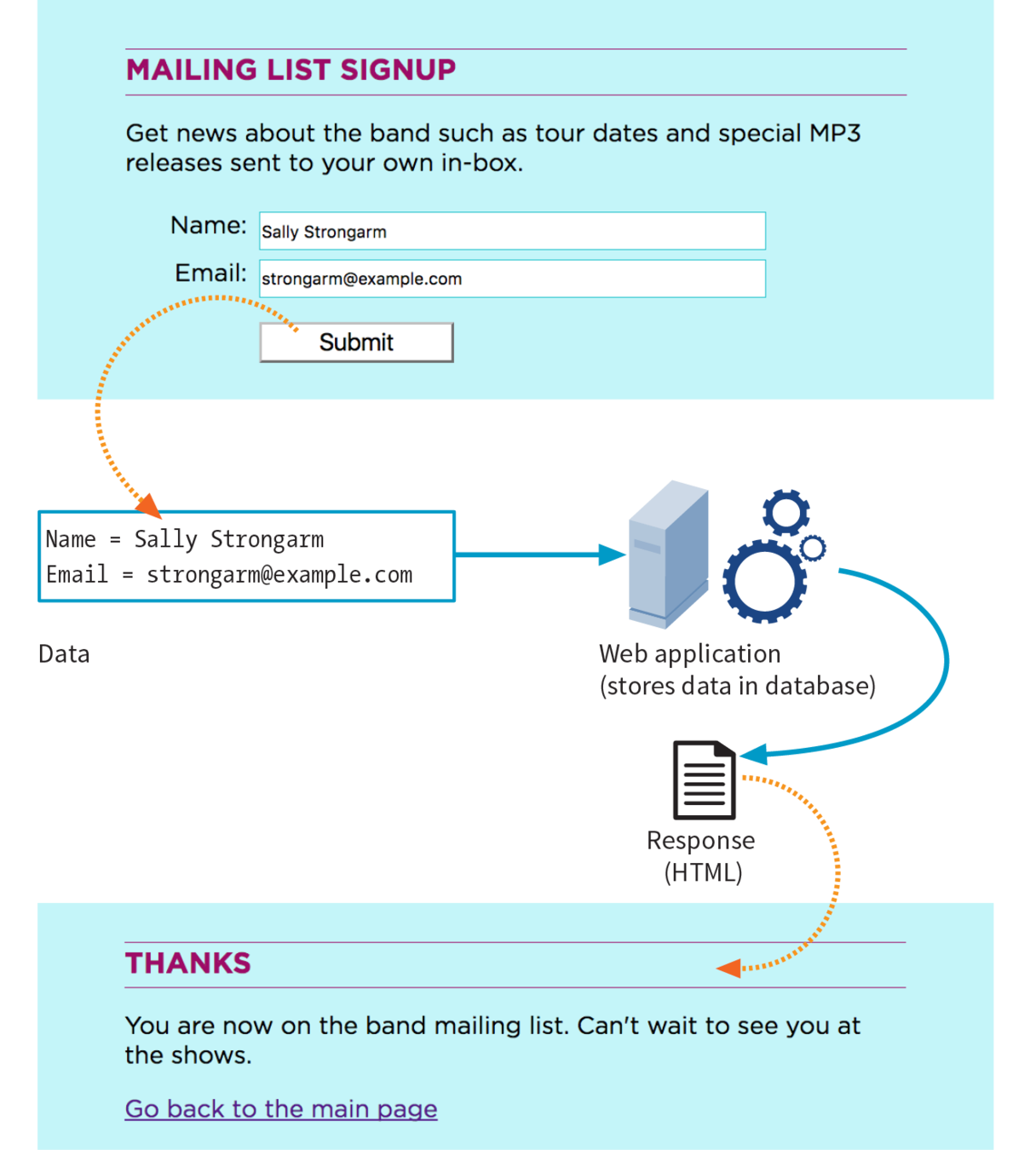
<form>
<form action="login.php" method="post" >
</form>The form element should contain all form fields. It's non visible.
The action attribute is where the form information should be sent to
The method is how it's gonna get there (post or get)
You can use the action to go to the next page in your prototype
<input>
All form controls are input-elements*
- input is an empty element. It has no closing tag
- they are all distinguished by their type attribute
- type=text
- type=date
- What you enter, ends up in their value attribute
- They must have a name attribute.
That's their variable name
* Exceptions:
<textarea name="long-text" cols="30" rows="10"></textarea> Which creates a big text box for long answers <button>Button text</button> which can be used instead of <input type=submit>
<input type=text>
the basic text field

<input type=password>
hides the input from people behind your back

<input type=submit value=Login>
Submits the form information to the specified action-page
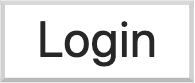
CSS selector: input[type='password']
<form>
</form>
<fieldset><legend>
For grouping form elements
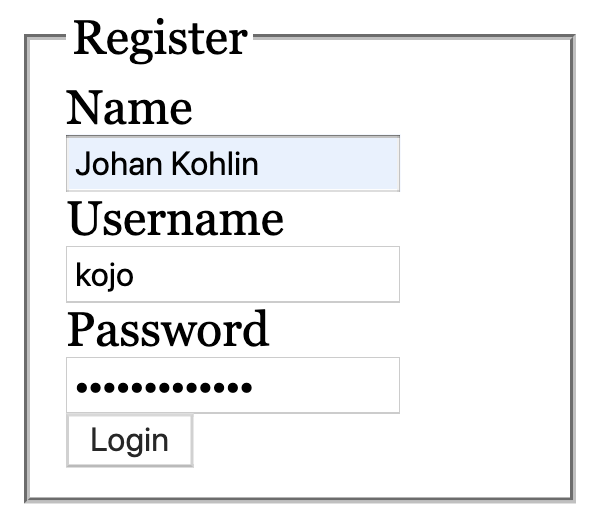
<form action="login.php" method="post">
<fieldset>
<legend>Register</legend>
<label for="name">Name</label>
<input type="text" name="name">
<label for="user">Username</label>
<input type="text" name="user">
<label for="password">Password</label>
<input type="password" name="password">
<button>Login</button>
</fieldset>
</form><label>
important for accessibility
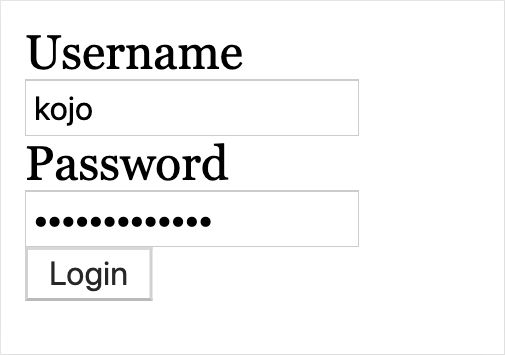
<form action="login.php" method="post">
<label for="user">Username</label>
<input type="text" name="user">
<label for="pass">Password</label>
<input type="password" name="pass">
<button>Login</button>
</form>(explicit label association)
<input type=checkbox>
They all need to have the same name attribute
<fieldset>
<legend>Music you like</legend>
<label>
<input type="checkbox" name="music" value="Rock">Rock
</label>
<label>
<input type="checkbox" name="music" value="Pop">Pop
</label>
<label>
<input type="checkbox" name="music" value="Jazz">Jazz
</label>
<label>
<input type="checkbox" name="music" value="Hip-hop">Hip-hop
</label>
</fieldset>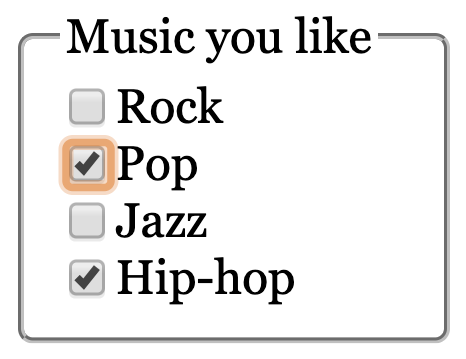
(implicit label association)
<input type=radio>
They all need to have the same name
<fieldset>
<legend>Music you like</legend>
<label>
<input type="radio" name="age" value="20-30">
20-30
</label>
<label>
<input type="radio" name="age" value="31-40">
31-40
</label>
<label>
<input type="radio" name="age" value="41-50" checked>
41-50
</label>
<label>
<input type="radio" name="age" value="51-60">
51-60
</label>
</fieldset>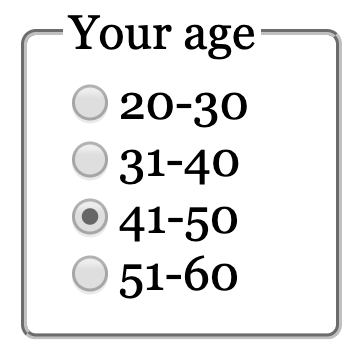
(implicit label association)
CSS :checked

The toggle button
(don't forget to reference where the code comes from if you use it in your projects)
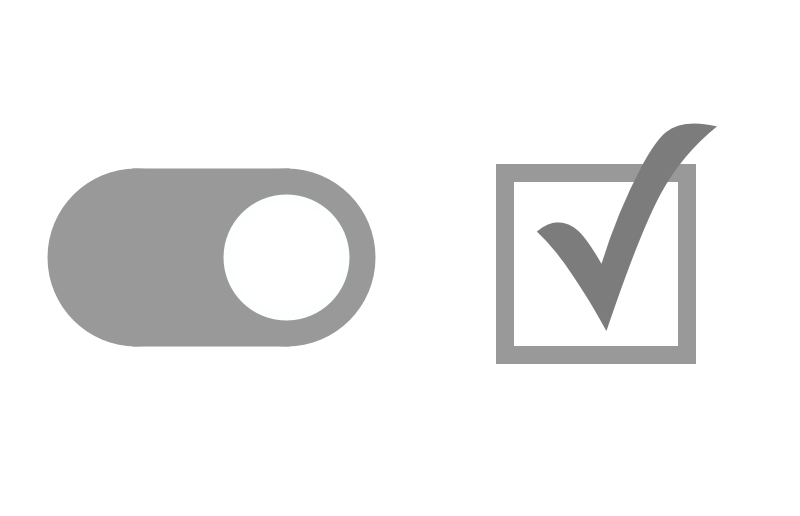
Text fields for mobile
Making use of the soft keyboard
<input type="text">
<input type="color">
<input type="email">
<input type="number">
<input type="tel">
<input type="url">

<input type=color>
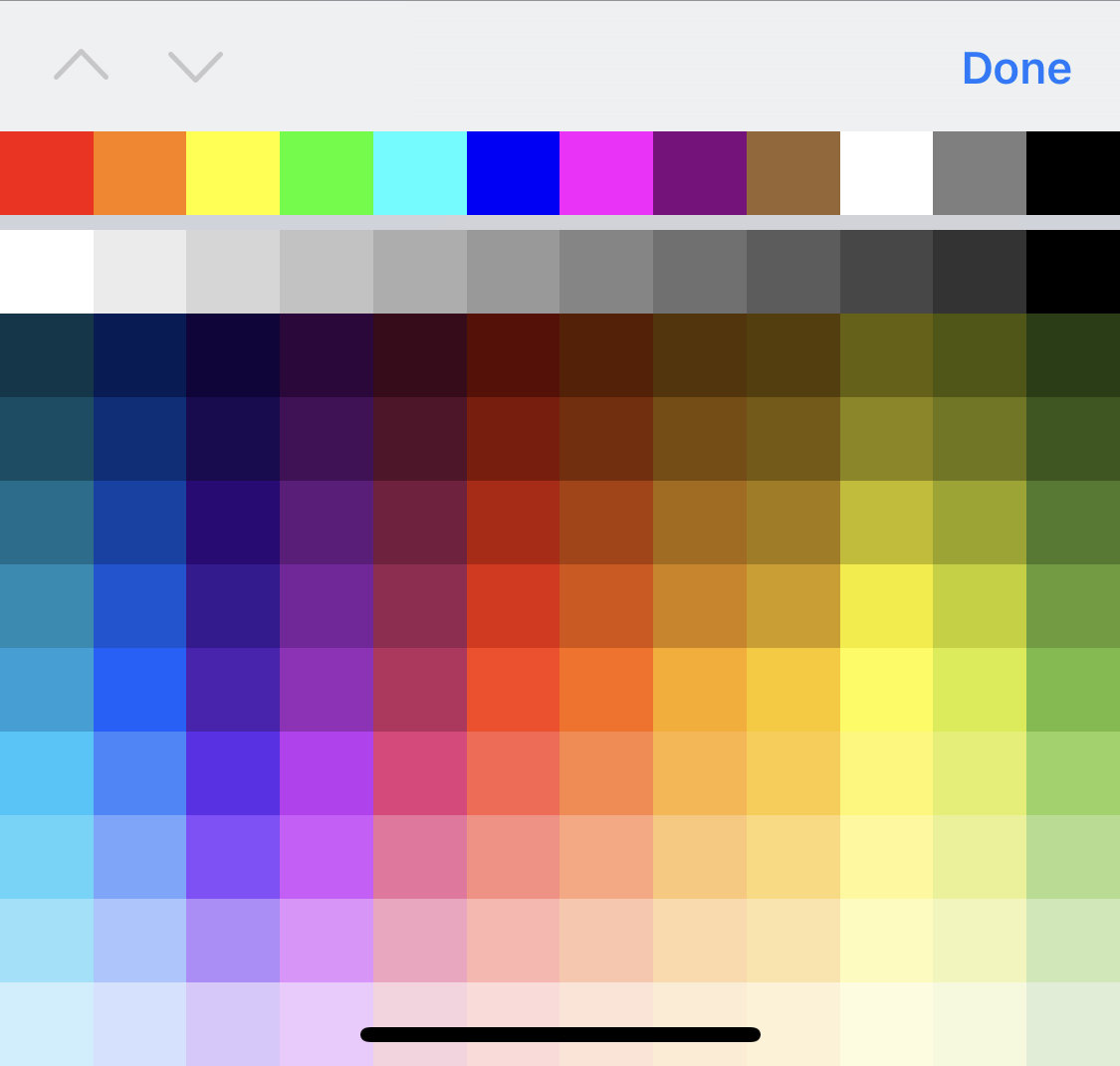
<input type=number>
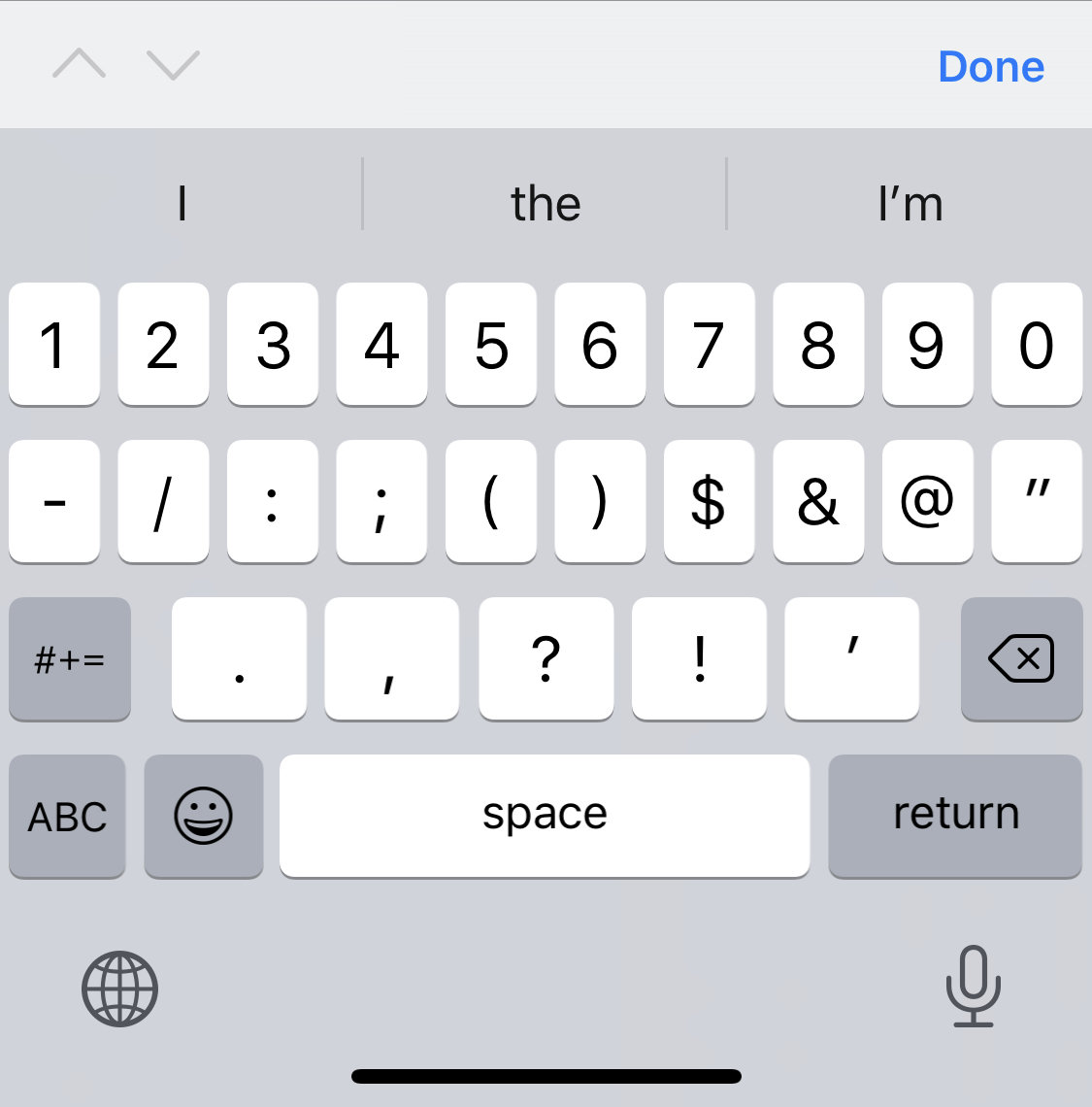
<input type=tel>
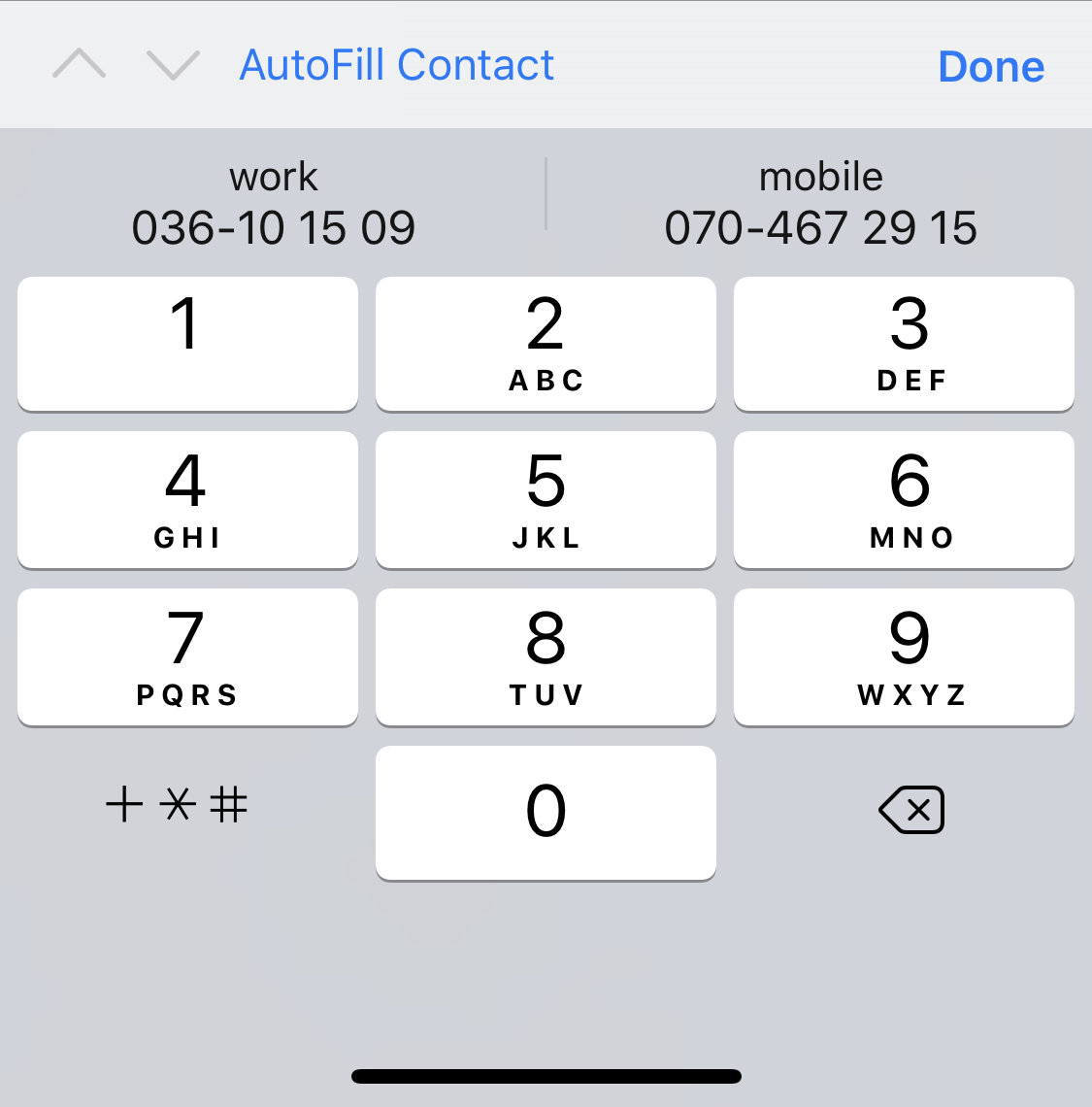
<input type=url>
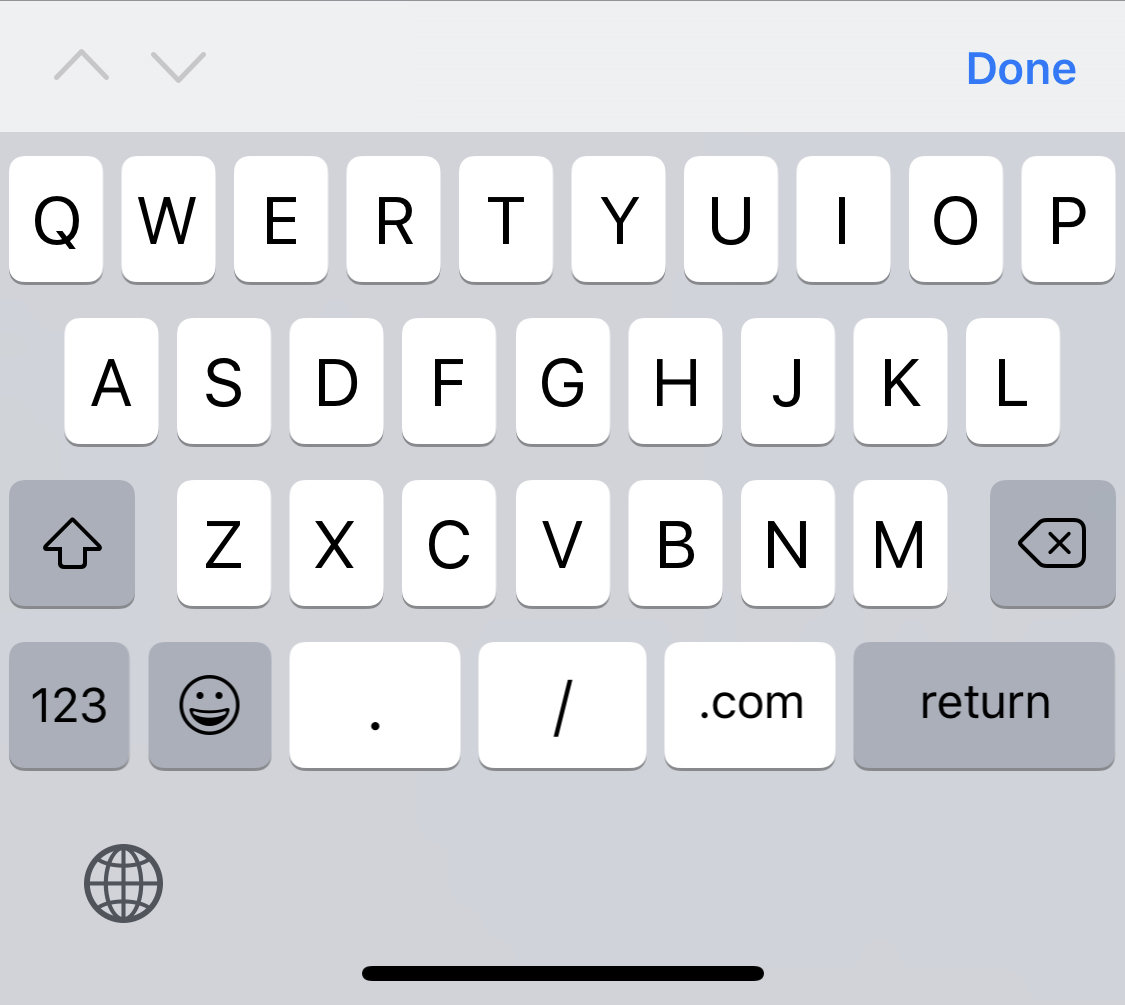
<input type=email>
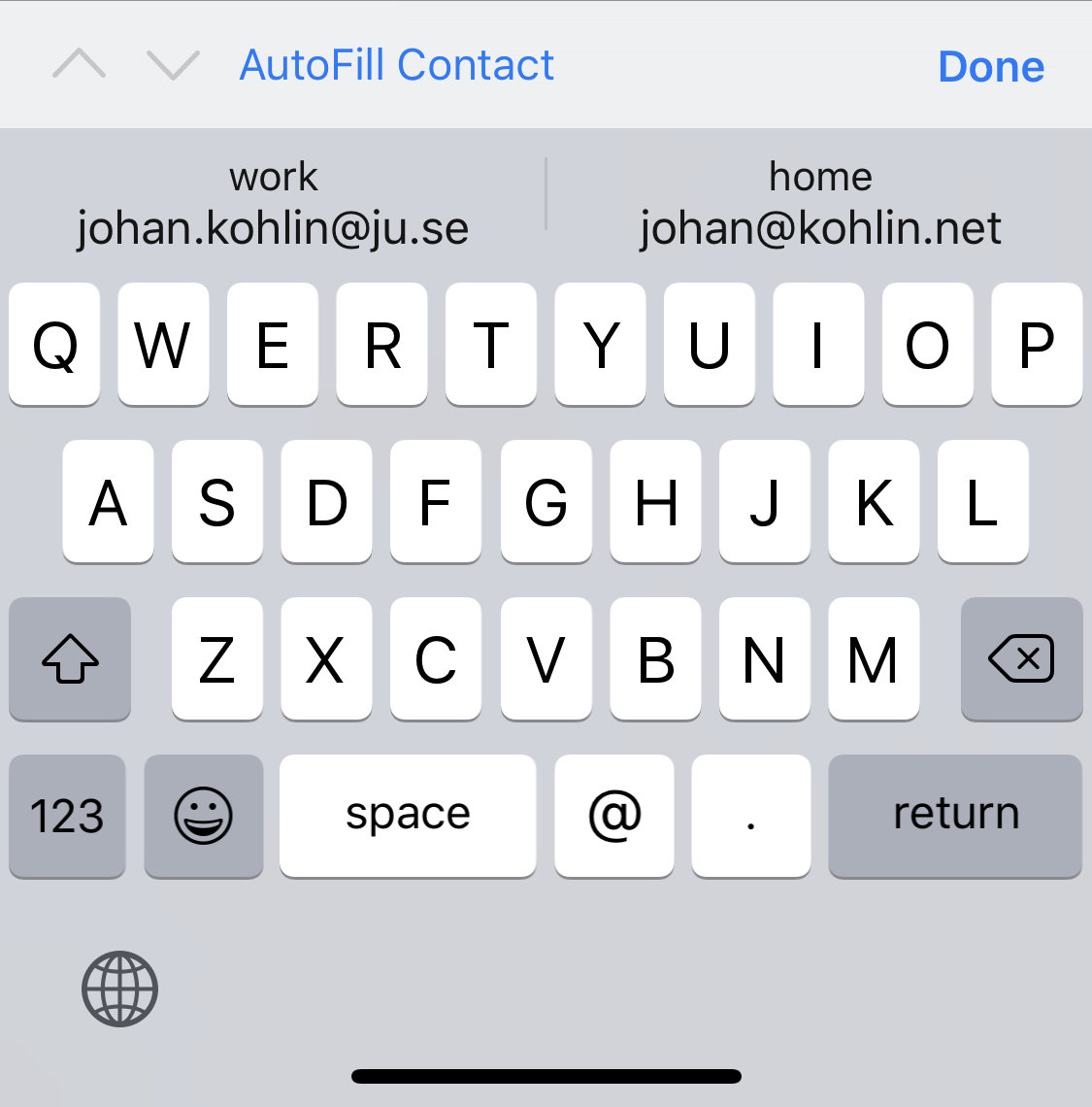
date/time pickers
<input type="date">
Date input control
<input type="datetime-local">
Date and time control
<input type="month">
Specifies a month in a year
<input type="time">
Time input control
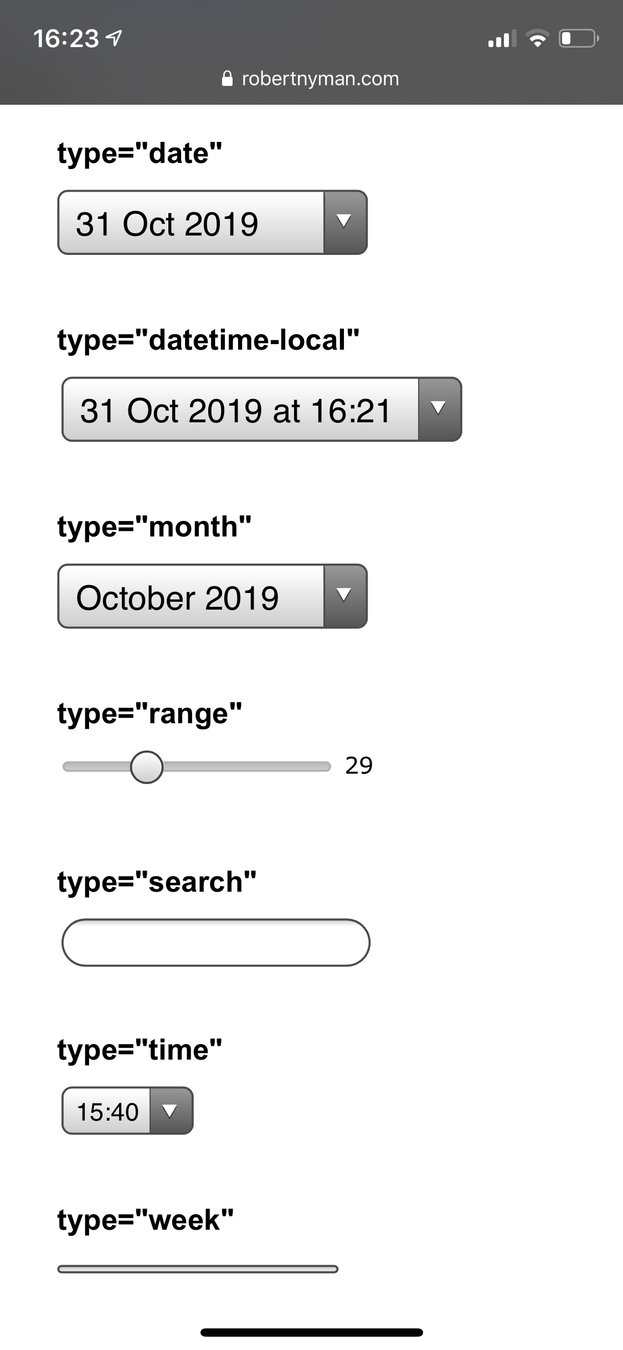
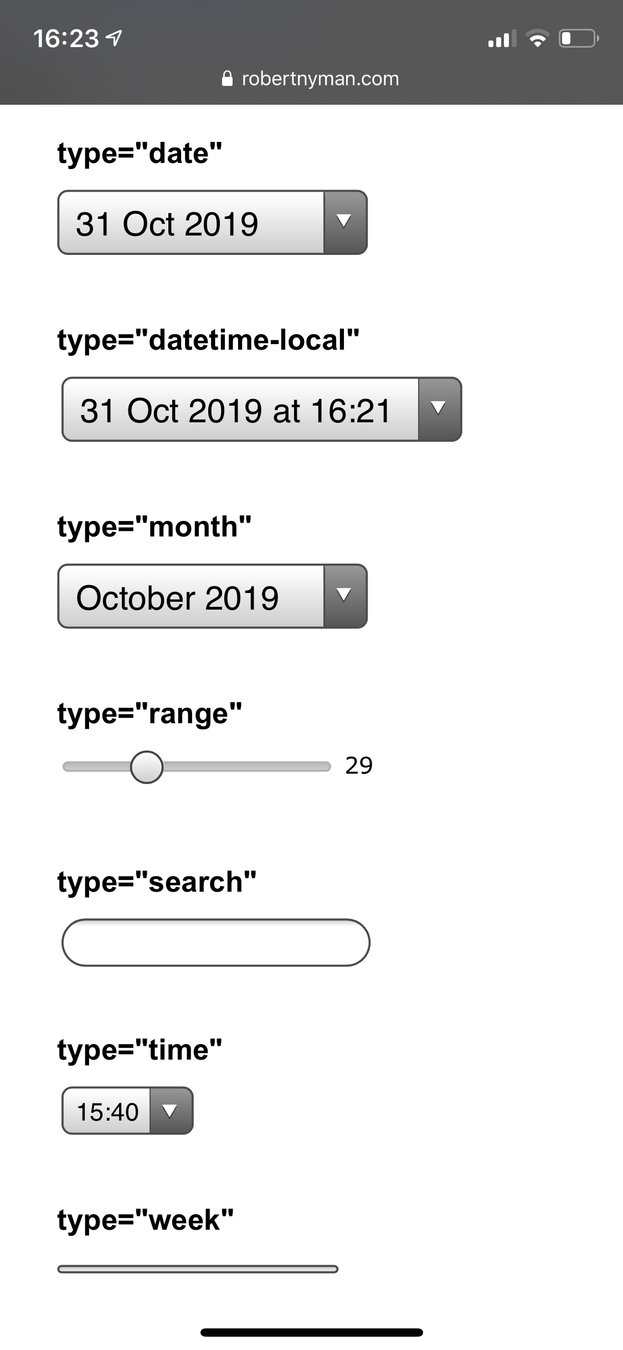
<input type=range>
The slider
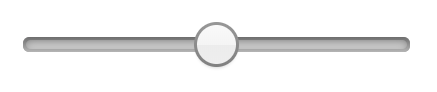
<input type="range" min="0" max="10" step ="1">
Range:
<input type=range>
The range form control looks different on different devices
Styling it with css is not all intuitive, but here's a Style generator for the range slider
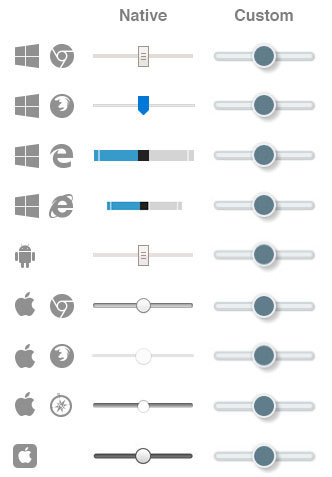
drop down lists
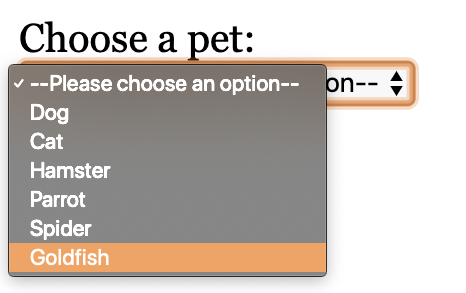
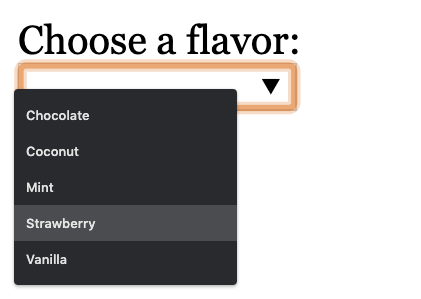
select list
datalist

<select> + <option>
<select name="pets" id="pet-select">
<option value="">--Please choose an option--</option>
<option value="dog">Dog</option>
<option value="cat">Cat</option>
<option value="hamster">Hamster</option>
<option value="parrot">Parrot</option>
<option value="spider">Spider</option>
<option value="goldfish">Goldfish</option>
</select>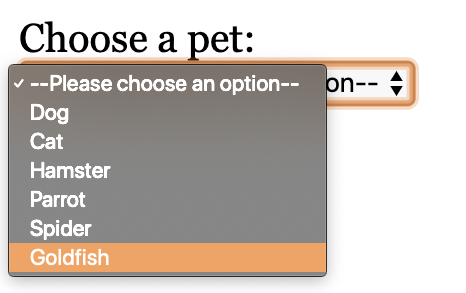
<input> + <datalist> + <option>
<input type="text" list="flavors" name="ice-cream">
<datalist id="flavors">
<option value="Chocolate"></option>
<option value="Coconut"></option>
<option value="Mint"></option>
<option value="Strawberry"></option>
<option value="Vanilla"></option>
</datalist>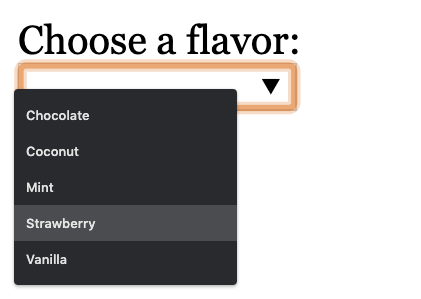
datalist
demo
Flavor:
More form attributes
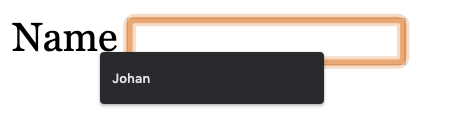
<input type="text" autocomplete="name">
on/off or different hints for form autofill


<input type="text" placeholder="YYMMDD">
content to appear in the textfield when it's empty, to give a hint on expected input
Birthday:
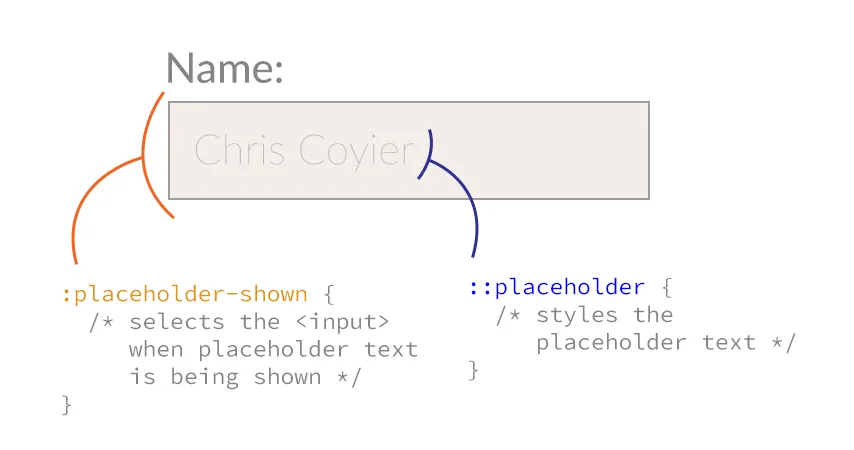
<input type="text" spellcheck="true">
Can be either true or false. Activates the built in spellchecker of the browser. Set to false for names etc.

<input type="text" required>
If present, the form can not be submitted when the field is empty
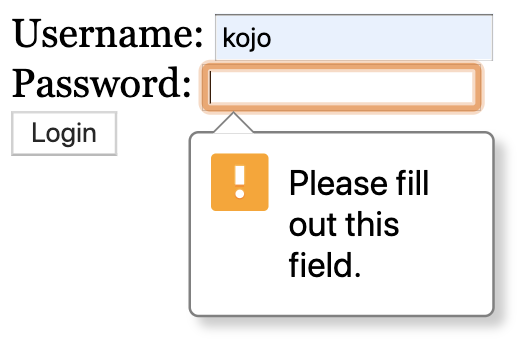
Precompiled CSS
Kind of like Emmet for CSS
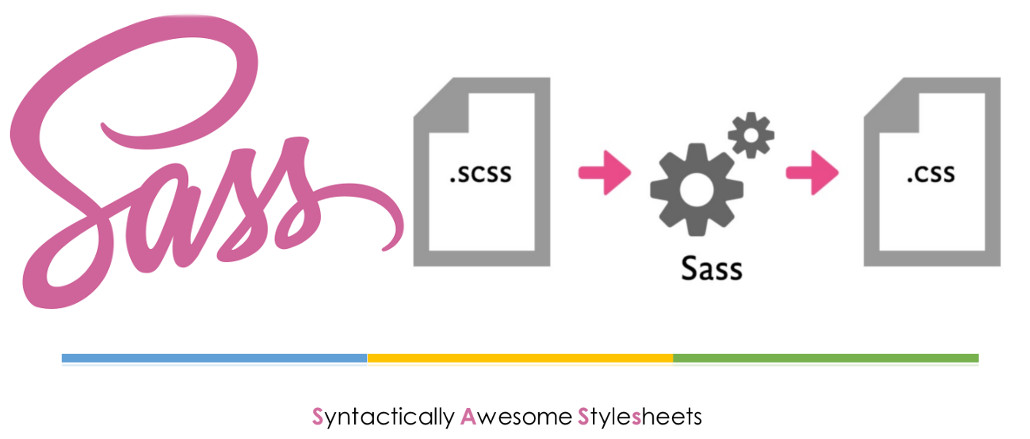
Scripting CSS
- write in a .scss -file
- Use variables
- functions
- Math operations
- smart nesting etc
Compile to a CSS file
Setup
- In VS Code, install the extensions
-Live Sass Compiler - Click
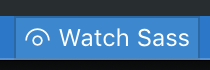
or
- Download and run Koala
- Drop your project folder in it.

Rule nesting
nav {
ul {
margin: 0;
padding: 0;
list-style: none;
}
li { display: inline-block; }
a {
display: block;
padding: 6px 12px;
text-decoration: none;
}
}nav ul {
margin: 0;
padding: 0;
list-style: none;
}
nav li {
display: inline-block;
}
nav a {
display: block;
padding: 6px 12px;
text-decoration: none;
}
scss
css
parent selector
a {
text-decoration: none;
color: white;
&:hover {
color: yellow;
}
}a {
text-decoration: none;
color: white;
}
a:hover {
color: yellow;
}
scss
css
Property nesting
h1 {
font: {
family: "Lato", sans-serif;
size: 3em;
weight: 400;
}
}h1 {
font-family: "Lato", sans-serif;
font-size: 3em;
font-weight: 400;
}scss
css
Variables
// Variables
$grey: rgb(150, 159, 170);
$v-space: 11px;
// Rules
aside {
background-color: $grey;
margin-top: $v-space;
}aside {
background-color: #969faa;
margin-top: 11px;
}scss
css
Math Operations
// Variables
$grey: rgb(150, 159, 170);
$v-space: 11px;
// Rules
main {
background-color: $grey;
margin-top: $v-space * 3;
}main {
background-color: #969faa;
margin-top: 33px;
}scss
css
Color functions
brightness
$grey: #969faa;
h1 {
color: $grey;
}
main {
background-color: lighten($grey, 30%);
color: darken($grey, 30%);
}h1 {
color: #969faa;
}
main {
background-color: #ebecee;
color: #4b535c;
}scss
css

Color functions
saturation
$grey: #7a9cc7;
h1 {
color: $grey;
}
main {
background-color: saturate($grey, 30%);
color: desaturate($grey, 30%);
}h1 {
color: #7a9cc7;
}
main {
background-color: #5e99e3;
color: #969fab;
}scss
css
Color functions
opacity
$grey: rgba(150, 159, 170, 0.5);
h1 {
color: $grey;
}
main {
background-color: fade-out($grey, 0.2);
color: fade-in($grey, 0.1);
}
h1 {
color: rgba(150, 159, 170, 0.5);
}
main {
background-color: rgba(150, 159, 170, 0.3);
color: rgba(150, 159, 170, 0.6);
}
scss
css
@import
Merges other scss-files into one, before compilation.
Makes your scss files more modular
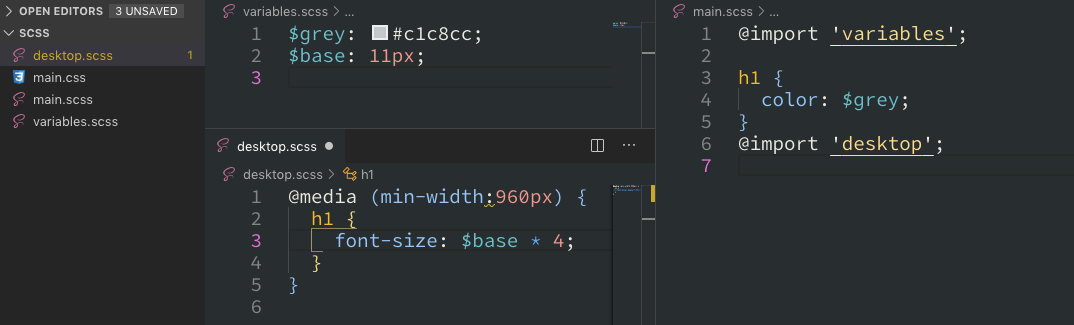
@mixin / @include
chunks of properties to reuse
@mixin menu-list {
margin: 0;
padding: 0;
list-style: none;
display: flex;
}
nav > ul {
@include menu-list;
}nav ul {
margin: 0;
padding: 0;
list-style: none;
display: flex;
}@mixin / @include
you can even use parameters...
$base: 11px;
@mixin font($size, $color) {
color: $color;
font-size: $size;
line-height: $size * 1.25;
}
.big-red-text {
@include font($base*3, red);
}
.small-black-italic-text {
@include font($base+3, black);
font-style: italic;
}.big-red-text {
color: red;
font-size: 33px;
line-height: 41.25px;
}
.small-black-italic-text {
color: black;
font-size: 14px;
line-height: 17.5px;
font-style: italic;
}@extend
Merge properties from another rule
$gray: #c1c8ca;
$base: 11px;
.button {
border: solid 1px $gray;
font-size: $base * 2;
}
.submit-button {
@extend .button;
background-color: darken($gray, 20%);
}
.button, .submit-button {
border: solid 1px #c1c8ca;
font-size: 22px;
}
.submit-button {
background-color: #8a979b;
}And then some…
check out the Sass documentation for even more things you can do with Sass
