Lecture #11
Grid & Tables -Chapter 8 + 16 (grids)
Web and user interface design
Should we use grids?
- Grids was fully supported in 2017 by Chrome, Firefox, Safari and Edge
- Currently 96% of desktop users
(Flexbox has 99.3% support) - Soon ready to use, so time to learn
A recent example of mine
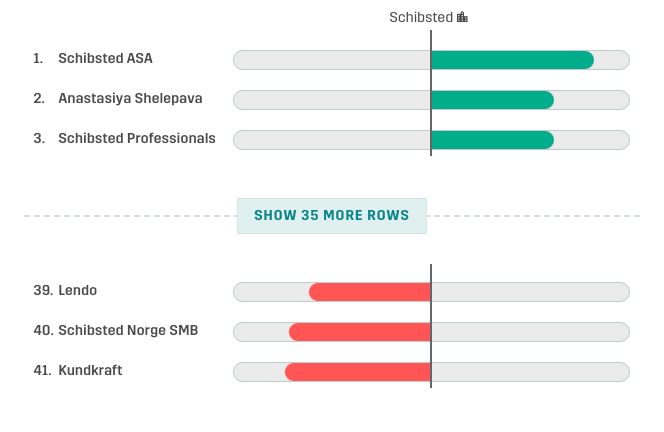
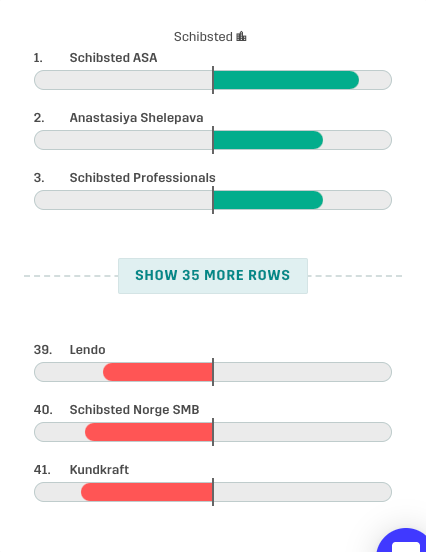
If you don't have the right browser
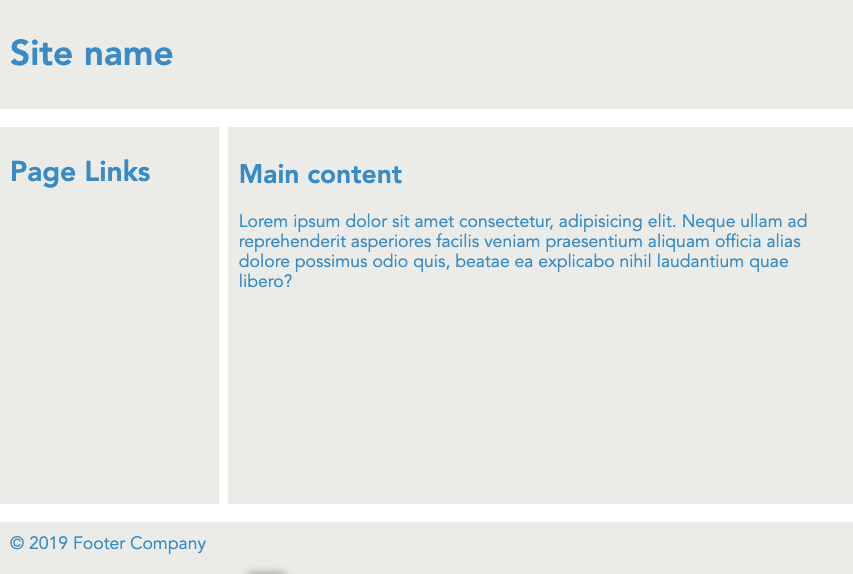
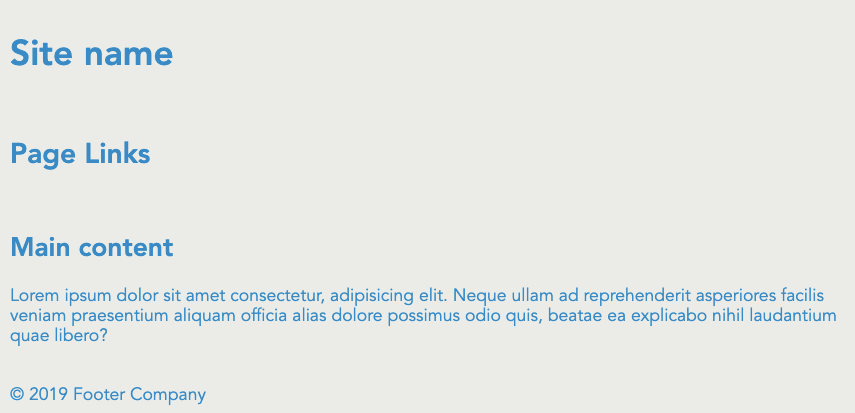
Chrome, Firefox, Safari and Edge
Internet Explorer 10 -11
display: grid
a whole lotta properties. We will look at some
- display: grid
- display: inline-grid
- display: subgrid
-
grid*
- grid-template-areas
-
grid-template
- grid-template-columns
- grid-template-rows
- grid-auto-columns
- grid-auto-rows
- grid-auto-flow
-
grid-gap
- grid-column-gap
- grid-row-gap
-
place-items
- justify-items
- align-items
-
place-content
- justify-content
- align-content
Grid container
-
grid-column
- grid-column-start
- grid-column-end
-
grid-row
- grid-row-start
- grid-row-end
- grid-area
-
place-self
- justify-self
- align-self
Grid items
Columns and rows
A grid contains of columns and rows
grid-template-columns: repeat(10, 1fr);
grid-auto-rows: 22px
...and gaps
grid-column-gap: 22px;
Repeat function
grid-template-columns: repeat(10, 66px)
10 columns
each 66px wide
New units and values
1fr
minmax(50px, 500px)
min-content
max-content
fit-content(max)
auto-fit
auto-fill

1
3
1fr
2fr
e.g.
New units and values
1fr
minmax(50px, 1fr)
min-content
max-content
fit-content(max)
auto-fit
auto-fill

No smaller than 50px
No bigger than 1fr
New units and values
1fr
minmax(50px, 500px)
min-content
max-content
fit-content(max)
auto-fit
auto-fill

Make the box as small as possible
Make the box as wide as it's content.
Lorem ipsum dolor
Lorem ipsum dolor
New units and values
1fr
minmax(50px, 500px)
min-content
max-content
fit-content(max)
auto-fit
auto-fill

- Never smaller than its min-content
- Never bigger than its max value
- Flexible in between
lorem ipsum dolor
lorem ipsum dolor
New units and values
1fr
minmax(50px, 500px)
min-content
max-content
fit-content(max)
auto-fill
auto-fit
A basic grid
<div class="container">
<div class="item item1"></div>
<div class="item item2"></div>
<div class="item item3"></div>
<div class="item item4"></div>
<div class="item item5"></div>
<div class="item item6"></div>
</div>.container {
display: grid;
grid-template-columns: 150px 150px 150px;
grid-template-rows: 150px 150px;
grid-gap: 1em;
}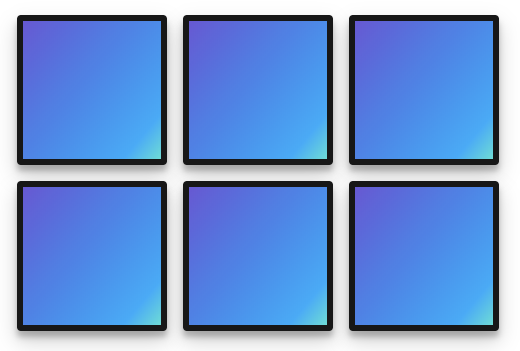
All grid-items are automatically positioned like in a flex-wrap container
1
2
3
4
5
6
placing
<div class="container">
<div class="item item1"></div>
<div class="item item2"></div>
<div class="item item3"></div>
<div class="item item4"></div>
</div>.container {
display: grid;
grid-template-columns: 150px 300px;
grid-template-rows: 150px 150px 150px;
grid-gap: 1rem;
grid-template-areas:
"header header"
"aside main"
"footer footer";
}
.item1{ grid-area: header; }
.item2{ grid-area: main; }
.item3{ grid-area: aside; }
.item4{ grid-area: footer; }1
2
3
4

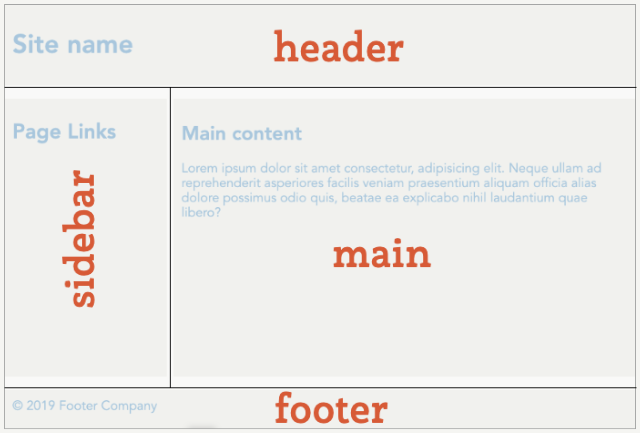
grid-template-areas
(grid parent property)
header
main
footer
aside
header
footer
.container {
grid-template-areas:
"header header"
"aside main"
"footer footer";
}
grid-template-areas
header
main
aside
aside
header
footer
.container {
grid-template-areas:
"header header"
"aside main"
"aside footer";
}grid-area
(grid-item property)
main
aside
header
footer
.container {
display:grid;
grid-template-areas:
"header header"
"aside main"
"footer footer";
}
.item1{ grid-area: header;}
.item2{ grid-area: main;}
.item3{ grid-area: aside;}
.item4{ grid-area: footer;}Alternative positioning
Practice more at http://cssgridgarden.com/
#garden {
display: grid;
grid-template-columns: 20% 20% 20% 20% 20%;
grid-template-rows: 20% 20% 20% 20% 20%;
}
#water {
grid-column-start: 2;
grid-column-end: 6;
grid-row-start: 1;
grid-row-end: 4;
}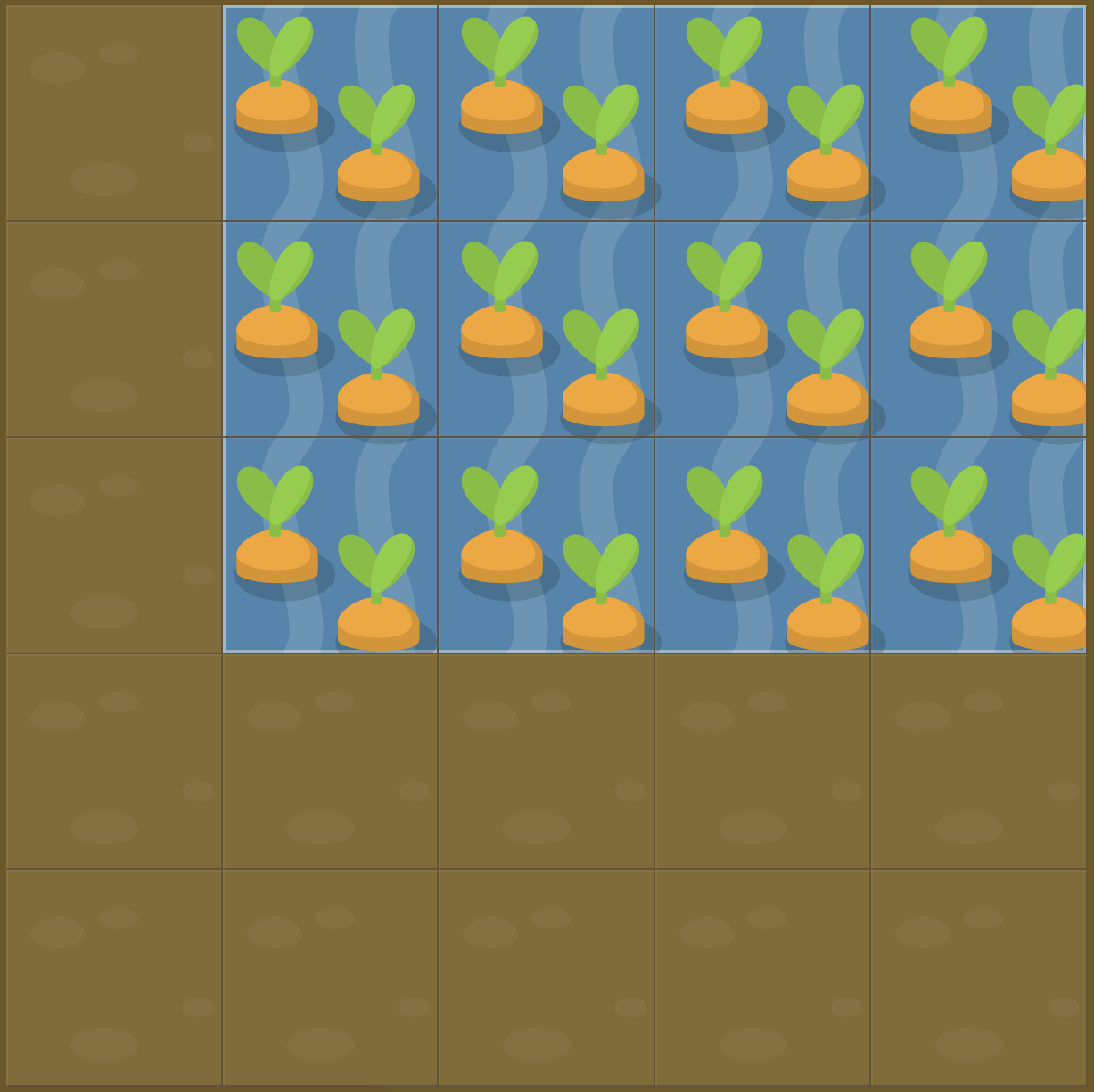
Justify and Align
start
end
center
stretch (default)
justify-items
align-items
start
center
end
stretch (default)
on grid container
Justify and Align
start
end
center
stretch (default)
justify-self
align-self
start
center
end
stretch (default)
on grid items
Layering
<div class="container">
<img src="sunset.jpg" alt="">
<h1>Goodnight sunshine</h1>
</div>.container {
display: grid;
grid-template-areas: "hero";
}
.container > img, .container > h1 {
grid-area: hero;
}
.container > h1 {
align-self:end;
margin:0;
padding:0.5em;
}
When you don't know how many rows you'll get
grid-auto-rows:
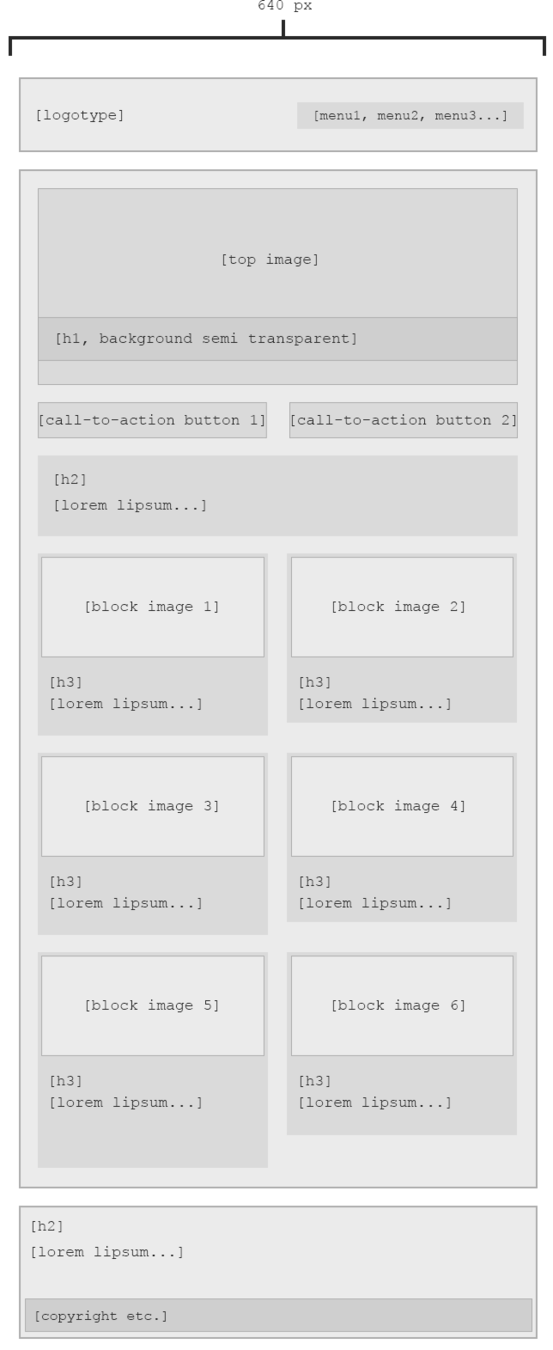
Tables
for tabular data
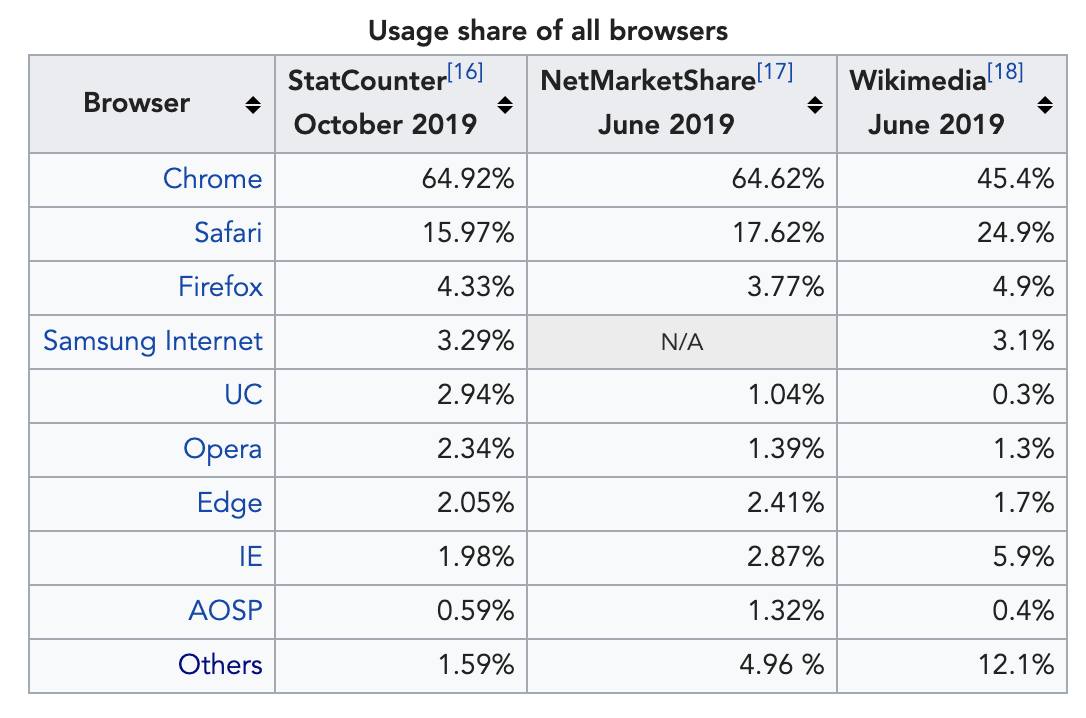
Table basics
<table>
<tr>
<td>cell 1</td>
<td>cell 2</td>
<td>cell 3</td>
</tr>
<tr>
<td>cell 4</td>
<td>cell 5</td>
<td>cell 6</td>
</tr>
</table>tr = table row
td = table data cell
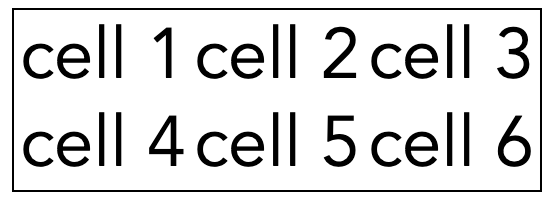
css for table borders
td {
border:solid 1px gray;
}
table {
border-collapse: collapse;
}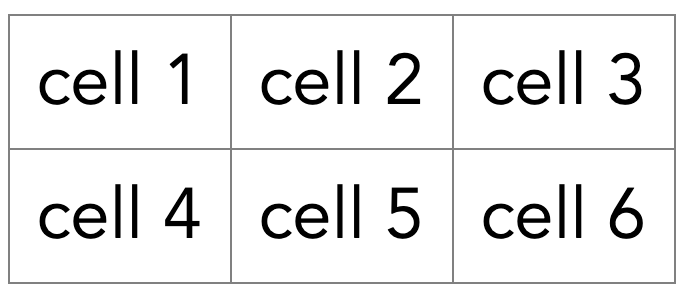
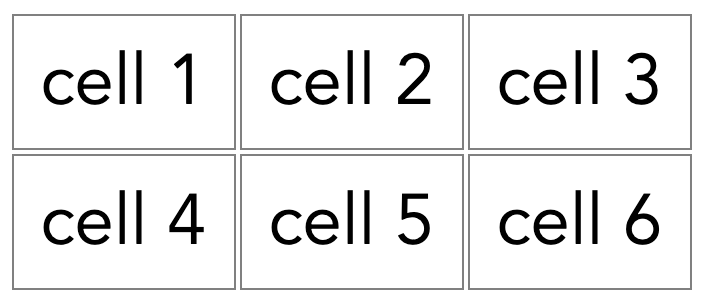
border-collapse: collapse
border-collapse: separate
<th> Table headers
The table header contains the name of a column, typically in a bold font
Use scope=row/col
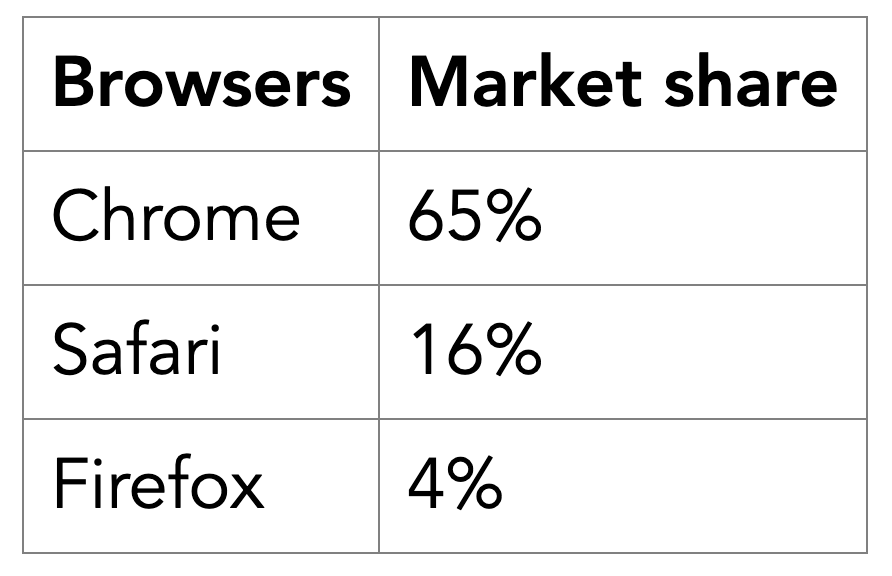
<table>
<tr>
<th scope="col">Browsers</th>
<th scope="col">Market share</th>
</tr>
<tr>
<td>Chrome</td>
<td>65%</td>
</tr>
...Span columns and rows
colspan & rowspan attributes
<table>
<tr>
<th colspan="2">
Browsers market share
</th>
</tr>
<tr>
<td>Chrome</td>
<td>65%</td>
</tr>
...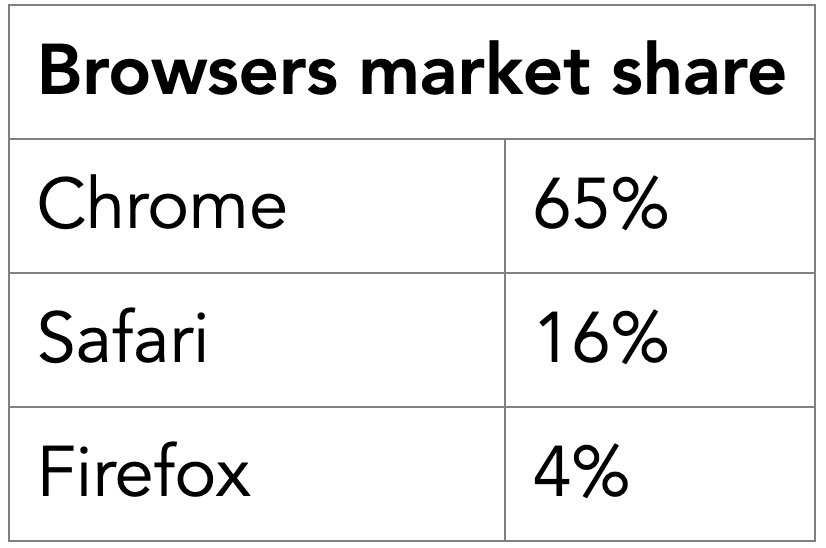
Table Caption
A table should have a caption tag that describes its content.
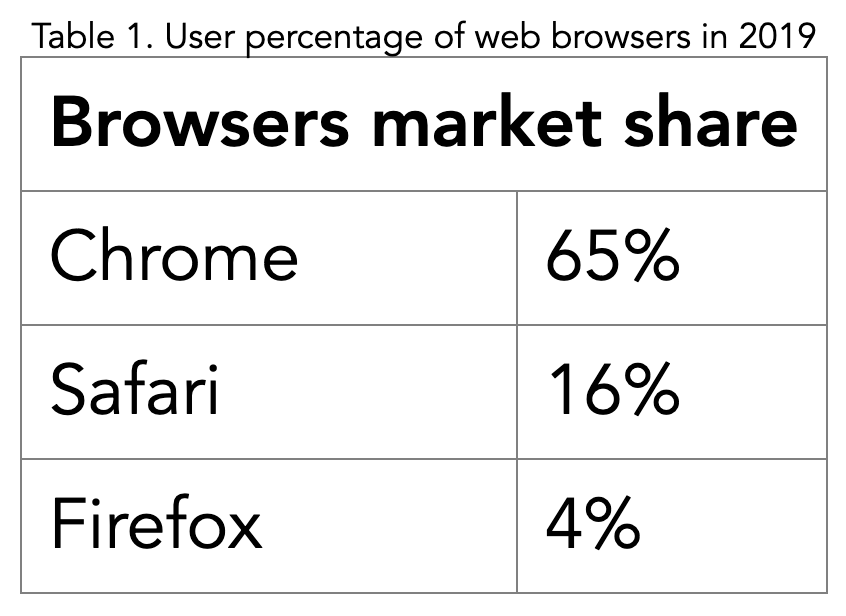
<table>
<caption>
Table 1. User percentage of web browsers in 2019
</caption>
<tr>
<th scope="col" colspan=2>
Browsers market share
</th>
</tr>
...